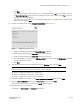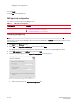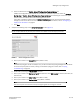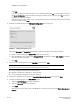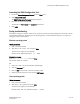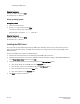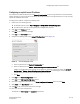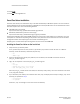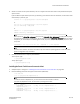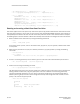DCFM Installation Guide (53-1001817-01, July 2010)
DCFM Installation Guide 27 of 32
53-1001817-01
Configuring an explicit server IP address
Configuring an explicit server IP address
If you selected a specific IP address from the Server IP Configuration screen during installation and the selected IP
address changes, you will not be able to connect to the server. To connect to the new IP address, you must manually
update the IP address information.
To change the IP address, complete the following steps.
1. Choose one of the following options:
• On Windows systems, select Start > Programs > DCFM 10.X.X > DCFM Configuration.
• On UNIX systems, execute sh Install_Home/bin/configwizard in terminal.
2. Click Next on the Welcome screen.
3. Click Yes on the confirmation message.
4. Click Next on the FTP Server screen.
5. Complete the following steps on the Server IP Configuration screen (Figure 11).
FIGURE 11 Server IP Configuration screen
a. Select an address from the Server IP Configuration list.
b. Select an address from the Switch - Server IP Configuration Preferred Address list.
If DNS is not configured for your network, do not select the “hostname” option from either the Server IP
Configuration or Switch - Server IP Configuration Preferred Address list. Selecting the “hostname” option
prevents clients and devices from communicating with the server.
c. Click Next.
6. Click Next on the Server Configuration screen.
7. Cl ic k Next on the SMI Agent Configuration screen.
8. Verify your configuration information on the Server Configuration Summary screen and click Next.
9. Click Finish on the Start Server screen.
10. Click Yes on the restart server confirmation message.
11. Enter your user name and password.
The defaults are Administrator and password, respectively.