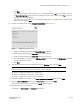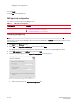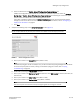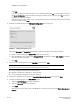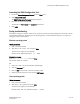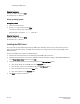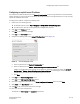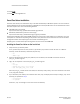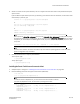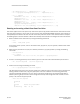DCFM Installation Guide (53-1001817-01, July 2010)
26 of 32 DCFM Installation Guide
53-1001817-01
Installing the ODBC driver
Stopping the process
Type kill -9 “<PID>” and press Enter.
For example, kill -9 “<27397>”.
Solaris operating system
Finding the process
1. Open a command window.
2. Type ps –ef | grep syslog and press Enter.
The process running on port 514 displays.
Example output: root 27154 1 0 13:49:14 ?.
Stopping the process
Type kill -9 “<PID>” and press Enter.
For example, kill -9 “<27154>”.
Installing the ODBC driver
You must have the Open Database Connectivity (ODBC) driver (Windows systems only) to allow remote clients to
export data and generate reports. The ODBC driver enables you to configure the data source name (DSN) for the
DCFM database.
To install the ODBC driver, complete the following steps.
1. Double-click install.exe located on the DVD (DVD_Drive/DCFM/odbc/install.exe).
2. Select the usual location for your system’s application files (for example, C:\Program Files\DCFM ODBC Driver)
on the Select Install Folder screen and click Next.
3. Complete the following steps for the database server on the Get User Input screen.
a. Enter the IP address of the DCFM server in the Server IP field.
b. Enter the port number of the database server in the Port Number field.
c. Enter the database user name in the User field.
d. Enter your password in the Password field.
4. Click Next to complete installation.