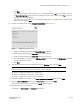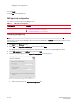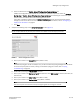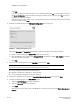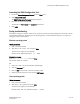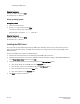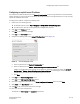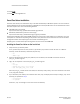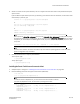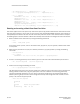DCFM Installation Guide (53-1001817-01, July 2010)
DCFM Installation Guide 25 of 32
53-1001817-01
Launching the SMIA Configuration Tool
Launching the SMIA Configuration Tool
1. Launch the Server Management Console from the Start menu.
2. Click Configure SMI Agent.
The SMIA Configuration Tool Log In dialog box displays.
3. Enter your user name and password.
The defaults are Administrator and password, respectively.
4. Click Login.
Syslog troubleshooting
If the default syslog port number is already in use, you will not receive any syslog messages from the device. Use one
of the following procedures (depending on your operating system), to determine which process is running on the
syslog port and to stop the process.
Windows operating system
Finding the process
1. Open a command window.
2. Type netstat –anb | find /i “514” and press Enter.
The process running on port 514 displays.
Example output: UDP 127:0:0:1:514 *:* 3328.
Stopping the process
Type
taskkill /F /PID “<PID>” and press Enter.
For example, taskkill -9 “<3328>”.
OR
1. Select Ctrl + Shift + Esc to open Windows Task Manager.
2. Click the Processes tab.
3. Click the PID column header to sort the processes by PID.
4. Select the process you want to stop and click End Process.
Linux operating system
Finding the process
1. Open a command window.
2. Type netstat –nap | grep 514 and press Enter.
The process running on port 514 displays.
Example output: UDP 0 0 ::ffff:127:0:0:1:514 :::* 27397.