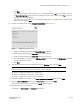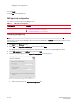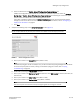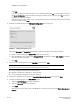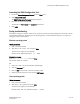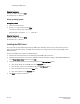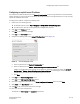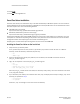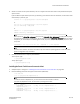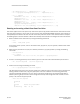DCFM Installation Guide (53-1001817-01, July 2010)
22 of 32 DCFM Installation Guide
53-1001817-01
SMI Agent only configuration
13. Click Login.
14. Click OK on the Login Banner.
SMI Agent only configuration
Use Table 13 to help configure the SMI Agent only.
Configuring SMI Agent only
NOTE
If you choose to install only the SMI Agent, when you open the DCFM client, a License dialog displays, where you must
enter a license key.
1. Click Next on the Welcome screen.
2. Select No on the Copy Data and Settings screen and then click Next.
To migrate data from a previous management application version, refer to the DCFM Migration Guide.
3. Select SMI Agent only on the Editions screen and click Next.
4. Complete the following steps on the Server IP Configuration screen (Figure 8).
FIGURE 8 Server IP Configuration screen
a. Select an address from the Server IP Configuration list.
TABLE 13 SMI Agent only configuration
Operating system Procedures
Windows and UNIX systems To install the SMI Agent only, review the following sections:
• “Installing the application” on page 13
• “Configuring SMI Agent only” on page 22