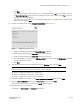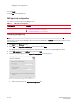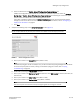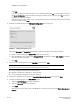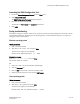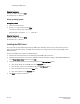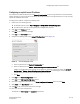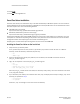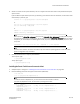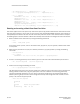DCFM Installation Guide (53-1001817-01, July 2010)
DCFM Installation Guide 21 of 32
53-1001817-01
Professional Plus or Enterprise edition configuration
f. Click Next.
If you enter a syslog port number already in use, a message displays. Click No on the message to remain on
the Server Configuration screen and edit the syslog port number (return to step 7a). Click Yes to close the
message and continue with step 8.
If you enter a port number already in use, a warning displays next to the associated port number field. Edit
that port number and click Next.
8. Complete the following steps on the SMI Agent Configuration screen (Figure 7).
FIGURE 7 SMI Agent Configuration screen
a. Enable the SMI Agent by selecting the Enable SMI Agent check box.
b. Enable the SLP by selecting the Enable SLP check box, if necessary.
c. Enable the SSL by selecting the Enable SSL check box, if necessary.
d. Enter the SMI Agent port number in the SMI Agent Port # field (default is 5989 if SSL Enabled is selected;
otherwise, the default is 5988).
e. Click Next.
9. (Enterprise only) Select one of the following options on the SAN Size screen and click Next:
NOTE
Port count is equal to the total number of switch ports across all fabrics.
• Small (managing up to 2000 ports, 1-20 domains)
• Medium (managing up to 5000 ports, 21-60 domains)
• Large (managing up to 9000 ports, 61-120 domains)
10. Verify your configuration information on the Server Configuration Summary screen and click Next.
11. Select the Start DCFM Client check box on the Start Server screen and click Finish.
After all of the selected services are started, the Log In dialog box displays.
12. Enter your user name and password.
The defaults are Administrator and password, respectively.