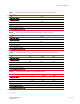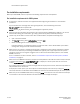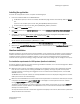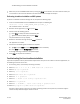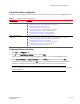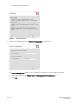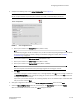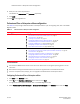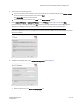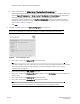DCFM Installation Guide (53-1001817-01, July 2010)
DCFM Installation Guide 19 of 32
53-1001817-01
Professional Plus or Enterprise edition configuration
4. Choose one of the following options:
• If you are installing a licensed edition, enter the license key (on the Key Certificate) on the Server License
screen or browse to the license file (.xml) and click Next.
The License Key field is not case-sensitive.
• If you are installing a trial edition, click Next on the Server License screen.
5. Select Internal FTP Server or External FTP Server on the FTP Server screen (Figure 4) and click Next.
If port 21 is busy, a message displays. Click OK to close the message and continue. Once the Management
application is configured, make sure port 21 is free and restart the server to start the FTP service.
NOTE
If you use an FTP Server that is not configured on the same machine as DCFM, the Firmware Repository feature
will not be available.
FIGURE 4 FTP Server screen
6. Complete the following steps on the Server IP Configuration screen (Figure 5).
FIGURE 5 Server IP Configuration screen
a. Select an address from the Server IP Configuration list.