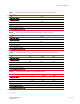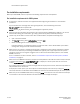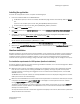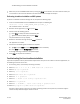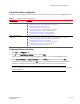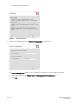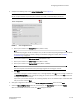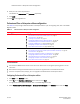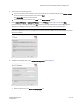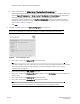DCFM Installation Guide (53-1001817-01, July 2010)
DCFM Installation Guide 17 of 32
53-1001817-01
Configuring Professional edition
5. Complete the following steps on the Server Configuration screen (Figure 3).
NOTE
Do not use port 1527 for any of these port numbers. Port 1527 is used internally by the server.
FIGURE 3 Server Configuration screen
a. Enter a port number in the Syslog Port # field (default is 514).
NOTE
If the default syslog port number is already in use, you will not receive any syslog messages from the device.
To find and stop the process currently running on the default syslog port number, refer to “Syslog
troubleshooting” on page 25.
b. Enter a port number in the Web Server Port # field (default is 80).
c. Enter a port number in the SNMP Port # field (default is 162).
d. Enter a port number in the Starting Port # field (default is 24600).
NOTE
The server requires 13 consecutive free ports beginning with the starting port number.
e. Click Next.
If you enter a syslog port number already in use, a message displays. Click No on the message to remain on
the Server Configuration screen and edit the syslog port number (return to step 5a). Click Yes to close the
message and continue with step 6.
If you enter a port number already in use, a warning displays next to the associated port number field. Edit
that port number and click Next.
6. Verify your configuration information on the Server Configuration Summary screen and click Next.
7. Select the Start DCFM Pro Client check box, if necessary, on the Start Server screen and click Finish.
After all of the DCFM services are started, the Log In dialog box displays.