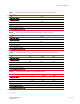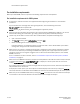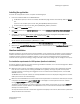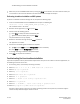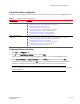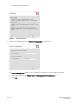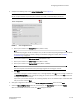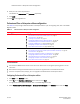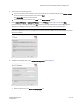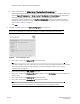DCFM Installation Guide (53-1001817-01, July 2010)
14 of 32 DCFM Installation Guide
53-1001817-01
Troubleshooting the Linux headless installation
• Make sure you test the DISPLAY definition by running the xterm command from the same shell from which you
run install.bin. A new X terminal window to the destination X Server display should open.
Performing a headless installation on UNIX systems
To perform a headless installation through the CLI, complete the following steps.
1. Insert the installation DVD into the DVD-ROM drive and open the following file.
install.exe -i silent -DUSER_INSTALL_DIR="/opt/DCFM10_4_0"
The installation starts in CLI mode.
2. Read the license agreement, type Y and press Enter.
3. Choose one of the following options:
• Press Enter to accept the default installation path.
• Type the installation folder path and press Enter.
The pre-Installation summary displays.
4. Review the installation settings and press Enter to continue.
The application is installed.
5. Choose from the following after installation is complete:
• Type 1 and press Enter to run the Configuration wizard immediately.
• Press Enter to run the Configuration wizard later.
A message indicating installation is complete displays.
6. Press Enter to complete the installation.
Troubleshooting the Linux headless installation
If you have completed all of the pre-Installation requirements and you are still unable to install the application, run
the following commands on the host.
1. Go to Install_Home/ (the directory containing install.bin).
2. Execute
strace -f -F -v -s 1024 -o DCFM10install.txt ./install.bin.
3. Execute
rpm -qa >> system.txt.
4. Execute
ps -elf >> system.txt.
5. Execute md5sum install.bin >> system.txt.
6. Execute
df -k >> system.txt.
7. Execute
sh -c "xterm -e echo nothing >> system.txt 2>&1".
8. Execute env >> system.txt.
9. Execute
sh -c "DISPLAY=:0.0 xterm -e echo nothing >> system.txt 2>&1".
10. Execute
zip support1.zip DCFM10install.txt system.txt.
Send the support1.zip file output from the above (containing install.txt and system.txt) to Technical Support.
This file will help Technical Support isolate the issue.