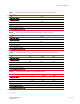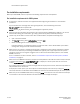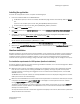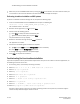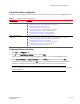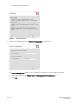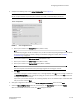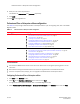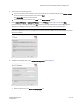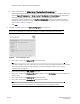DCFM Installation Guide (53-1001817-01, July 2010)
DCFM Installation Guide 13 of 32
53-1001817-01
Installing the application
Installing the application
To install the new application version, complete the following steps.
1. Insert the installation DVD into the DVD-ROM drive.
• For Windows systems, if autorun is enabled, the DVD Index page launches automatically. Click the Install
link.
If autorun is not enabled, open this file: DVD_Drive\DCFM\windows\install.exe.
• For UNIX systems, open this file: DVD_Drive\DCFM\UNIX_Platform\install.bin.
2. Click Next on the Introduction screen.
3. Read the agreement on the License Agreement screen, select I accept the terms of the License Agreement, and
click Next.
4. Select the usual location for your system application files (for example, D:\Program Files\DCFM 10.4.X or
opt/DCFM10_4_X) on the Select Install Folder screen and click Next.
NOTE
Do not install to the root directory C:\ (Windows) or / (UNIX).
5. Review the displayed installation summary on the Pre-Installation Summary screen and click Install.
6. Make sure the Launch DCFM Configuration check box is selected (default) on the Installation Complete screen,
and click Done.
Headless installation
Headless installation, also known as silent mode installation, is fully supported on all platforms. Once initiated, the
headless installation requires minimal user interaction and runs based on the default values provided. Headless
installation performs the actual installation; however, you must use the Configuration wizard in graphical user
interface mode to copy data and settings, configure the FTP or SCP server, configure IP, and configure server ports.
Pre-installation requirements for UNIX systems (headless installation)
An X Server display is required, even when performing a headless installation, to run the initial configuration. Before
you install DCFM, complete the following:
• Make sure that an X Server is available for display and is configured to permit X Client applications to display
from the host on which they are installing the DCFM server (typically, this simply requires that the system
console be present and running with a logged-in user on the X Server-based desktop session, such as KDE,
GNOME, and so on).
The DISPLAY can be any host X Server (for example, DISPLAY can be set to display the configuration to another
UNIX system that has an X-based desktop).
• Make sure that the DISPLAY environment variable is correctly defined in the shell with a valid value (for example,
to display to the local console, export DISPLAY=:0.0, or to display to a remote system that has an X Server
running, export DISPLAY=Remote_IP_Address:0.0).
To display to a remote system, you need to permit the remote display of the X Server by running the xhost +IP
command, where IP is the IP address of the DCFM server host, on a local terminal window of the X-based
desktop of the remote system.
You may also need to consider a firewall that might block the display to the X Server, which listens by default on
TCP port 6000 on the remote host.