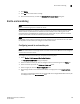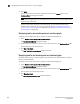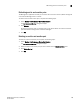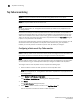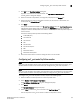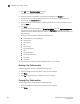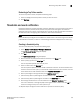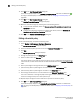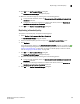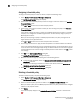Data Center Fabric Manager Professional Plus User Manual v10.3.X (53-1001356-01, November 2009)
DCFM Professional Plus User Manual 303
53-1001356-01
Restarting a Top Talker monitor
8
Restarting a Top Talker monitor
To restart a Top Talker monitor, complete the following steps.
1. Select the dialog box of the Top Talker monitor you want to restart.
2. Click Continue.
Thresholds and event notification
Performance allows you to apply thresholds and event notification to real-time performance data. A
performance monitor process (thread) monitors the performance data against the threshold
setting for each port and issues an appropriate alert to notify you when the threshold is exceeded.
For information about configuring event notification, refer to Event Notification.
NOTE
It is not necessary to configure event notification to receive events in the master log. If the threshold
is exceeded for a threshold, an event is automatically generated and displayed in the master log.
Creating a threshold policy
To create a threshold policy, complete the following steps.
1. Select Monitor > Performance > Configure Thresholds.
The Set Threshold Policies dialog box displays.
2. Click Add.
The New Threshold Policy dialog box displays.
3. Enter a name for the policy (100 characters maximum) in the Name field.
4. Select a policy type from the Policy Type list.
You can only define policies for E and F/FL ports.
5. Select a measure from the Measure list.
You can only define policies for the Tx and Rx % Utilization measures. You cannot add the same
measure more than once. If you try to add another threshold with the same measure, the new
values overwrite the older threshold values in the Selected Thresholds table.
6. Enter a percentage for the high boundary in the High Boundary field.
7. (Fabric OS only) Enter a percentage for the low boundary in the Low Boundary field.
8. (Fabric OS only) Enter a percentage for the buffer in the Buffer Size field.
9. Click the right arrow button to move the threshold to the Selected Thresholds table.
If an error is detected, a message displays informing you to enter a valid value. Click OK to
close this message. Fix any errors and repeat step 9.
10. Repeat steps 5 through 9 for each measure that you want to add to the policy.