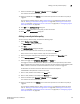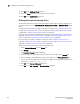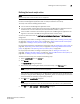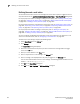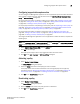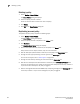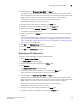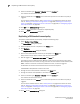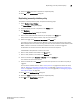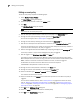Data Center Fabric Manager Professional Plus User Manual v10.3.X (53-1001356-01, November 2009)
258 DCFM Professional Plus User Manual
53-1001356-01
Defining the broadcast message action
7
11. Click OK on the Add Event Policy dialog box.
12. Select the Active check box for the policy you want to activate.
13. Click OK on the Event Policies dialog box.
Defining the broadcast message action
You can define the content of the broadcast message that occurs when a policy is triggered. You
can only edit actions from the Add Event Policy, Duplicate Event Policy, or Edit Event Policy dialog
boxes.
For step-by-step instructions on adding or editing an event policy, refer to “Adding an event policy”
on page 254, “Adding an ISL offline policy” on page 255, “Adding a PM threshold crossed policy”
on page 256, or “Adding a security violation policy” on page 257.
For step-by-step instructions on duplicating an event policy, refer to “Duplicating an event policy” on
page 262, “Duplicating an ISL offline policy” on page 263, “Duplicating a PM threshold crossed
policy” on page 264, or “Duplicating a security violation policy” on page 265.
For step-by-step instructions on editing an event policy, refer to “Editing an event policy” on
page 266, “Editing an ISL offline policy” on page 267, “Editing a PM threshold crossed policy” on
page 268, or “Editing a security violation policy” on page 269.
To define the broadcast message, complete the following steps.
1. Select Broadcast Message from the Actions list.
2. Click Change.
The Broadcast Message dialog box displays.
3. Select a severity (error, warning, or informational) for the message from the Severity list.
4. Enter a message to be displayed when the policy is triggered in the Message Content field.
You can enter 256 characters for the broadcast message. The following special characters are
not allowed: ~ ‘ ! @ $ ^ & + = { } [ ] | \ ‘ < > / “
5. Click OK on the Broadcast Message dialog box.
6. Click OK on the Add, Duplicate, or Edit Event Policy dialog box.