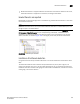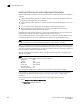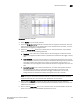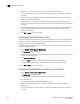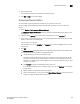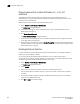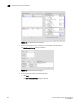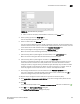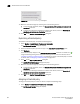Brocade Network Advisor SAN User Manual v12.0.0 (53-1002696-01, April 2013)
924 Brocade Network Advisor SAN User Manual
53-1002696-01
Bottleneck detection
29
Enabling bottleneck alerts and configuring alert parameters
Bottleneck detection is enabled on a switch or fabric basis. It enables both latency and congestion
detection.
• If you enable bottleneck detection on a fabric, the feature is applied to all eligible switches in
the fabric and all eligible ports on the switches.
• If you enable bottleneck detection on a switch, the feature is applied to all eligible ports on that
switch.
• You can override switch configuration by changing parameters for specific ports.
• When changing switch-level parameters, such as time and severity threshold values,
bottleneck detection will be disabled, then enabled.
If ineligible ports later become eligible or, in the case of a logical switch, if ports are moved to the
logical switch, bottleneck detection is automatically applied to those ports.
If you add additional switches, including logical switches, to the fabric, bottleneck detection is not
automatically applied, so be sure to enable bottleneck detection on those switches as well.
NOTE
It is recommended that you enable bottleneck detection on every switch in the fabric.
When you enable bottleneck detection, you also determine whether alerts are to be sent when the
bottleneck conditions at a port exceed a specified threshold. The alert parameters include whether
alerts are sent and the threshold, time, and quiet time options. These alert parameters apply to all
ports in the switch, unless you override them later.
After you enable bottleneck detection, you can change the alert parameters on all eligible ports,
switches, and fabrics.
NOTE
Best practice is to enable alerts and use the default values:
Congestion 80%
Latency 10%
Window 300 seconds
Quiet Time 300 seconds
Time threshold 0.8
Severity threshold 50
If you change the Window value, you should use a setting that is 300 seconds or higher.
If you change the alert parameters for a port, you can later cancel these settings and inherit the
settings from the switch. See “Inheriting alert parameters from a switch” on page 926 for
instructions.
Use the following steps to enable bottleneck alerts and configure alert parameters.
1. Select Monitor > Performance > Bottlenecks.
The Bottlenecks dialog box displays.