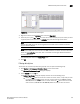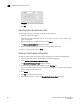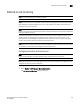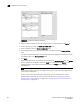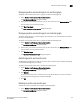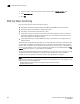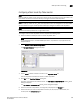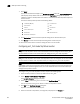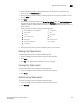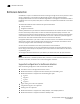Brocade Network Advisor SAN User Manual v12.0.0 (53-1002696-01, April 2013)
Brocade Network Advisor SAN User Manual 917
53-1002696-01
SAN End-to-end monitoring
29
Displaying end-to-end monitor pairs in a real-time graph
To display an end-to-end monitor pair in a graph, complete the following steps.
1. Select Monitor > Performance > End-to-End Monitors.
The Set End-to-End Monitor dialog box displays.
2. Select one or more end-to-end monitor pairs you want to view from the Monitored Pairs table.
You can select up to 100 monitored pairs.
3. Click Real-Time Graph.
The Real Time Performance Graphs dialog box displays.
Displaying end-to-end monitor pairs in a historical graph
To display monitored pairs in a historical graph, data collection must be enabled for the selected
fabric or enabled SAN wide.
To display an end-to-end monitor pair in a graph, complete the following steps.
1. Select Monitor > Performance > End-to-End Monitors.
The Set End-to-End Monitor dialog box displays.
2. Select one or more end-to-end monitor pairs you want to view from the Monitored Pairs table.
You can select up to 100 monitored pairs.
3. Click Historical Graph.
The Historical Performance Graph dialog box displays.
Refreshing end-to-end monitor pairs
The Management application enables you to rewrite the end-to-end monitors (deleted through CLI
or an Element Manager) back to a device.
To refresh all end-to-end monitor pairs, complete the following steps.
1. Select Monitor > Performance > End-to-End Monitors.
The Set End-to-End Monitor dialog box displays.
2. Click Refresh.
All end-to-end monitor pairs are rewritten back to any devices where the end-to-end monitor
pairs were deleted through CLI or an Element Manager.
3. Click OK.
Deleting an end-to-end monitor pair
To delete an end-to-end monitor pair, complete the following steps.
1. Select Monitor > Performance > End-to-End Monitors.
The Set End-to-End Monitor dialog box displays.