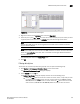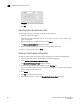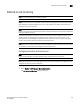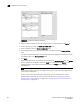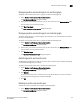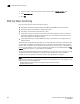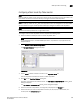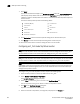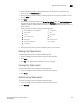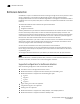Brocade Network Advisor SAN User Manual v12.0.0 (53-1002696-01, April 2013)
Brocade Network Advisor SAN User Manual 913
53-1002696-01
SAN Historical performance data
29
FIGURE 396 Custom Port Selector dialog box
3. Right-click a device in the Available table and select Expand All.
4. Select the ports (press Ctrl or Shift and then click to select multiple ports) from which you want
to gather performance data from the Available table and click the right arrow button.
NOTE
Devices with 10GE ports must be running Fabric OS 6.4.1ltd or later to obtain the correct
TE port statistics (TX/RX).
NOTE
Devices with 10GE ports must have the rmon MIB enabled on the switch. For more information
about the rmon collection command, refer to the Fabric OS Converged Enhanced Ethernet
Command Reference.
The selected ports move to the Select Ports table.
5. Click OK.
Filtering data by time
To filter data for a historical performance graph by time, complete the following steps.
1. Click Monitor > Performance > Historical Graph on the main window.
The Historical Performance Graph dialog box displays.
2. Select Custom from the For list.
The Custom Time Frame dialog box displays. Perform one of the following steps:
• Select the Last option and enter the number of minutes, hours, or days that you want
to monitor.Select the From option and enter the date and time (in MM DD YYYY HH
MM AM/PM format) that you want to monitor. Select the To option and enter the end
date and time (in MM DD YYYY HH MM AM/PM format) that you want to monitor.