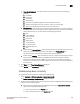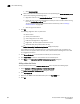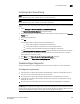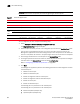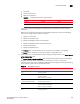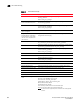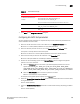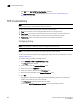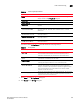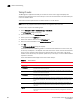Brocade Network Advisor SAN User Manual v12.0.0 (53-1002696-01, April 2013)
890 Brocade Network Advisor SAN User Manual
53-1002696-01
FCIP troubleshooting
28
7. Cl ic k OK on the Link Traffic Test Configuration dialog box.
The Diagnostic Port Test dialog box displays. Return to step 5 of “Troubleshooting port
diagnostics” on page 885.
FCIP troubleshooting
NOTE
FCIP troubleshooting is only available for Fabric OS devices.
You can perform the following operations using FCIP troubleshooting:
• Ping. Use to confirm that the configured FCIP tunnels are working correctly.
• Trace Route. Use to view the route information from a source port on the local device to a
destination port on another device and determine where connectivity is broken.
• Performance. Select to view FCIP tunnel performance between two devices.
Configuring IP ping
NOTE
IP Ping only supported on Fabric OS devices running Fabric OS 5.2 or later.
NOTE
IP Perf is not supported on the Fabric OS 8 Gbps Extension Switch or Blade.
You can also verify IP connectivity when configuring an FCIP circuit. For more information, refer to
“Adding an FCIP circuit”.
To configure IP ping, complete the following steps.
1. Select Configure > FCIP > Troubleshooting > Ping.
The IP Ping dialog box displays.
2. Select a switch from the Available Switches table.
3. Select a port from the GigE Port list.
4. Select an IP address switch from the IP Interface list.
5. Enter the remote IP address in the Remote IP Address field.
6. Click OK.
Ping sends four Internet Control Message Protocol (ICMP) Ping packets to the destination
address and records the time until a response.
The IP Ping Result dialog box displays with two tables.
The top table (FCIP IP Ping Response Details) contains the following statistics: