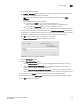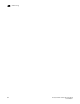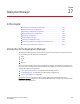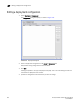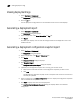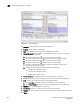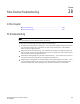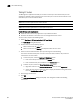Brocade Network Advisor SAN User Manual v12.0.0 (53-1002696-01, April 2013)
Brocade Network Advisor SAN User Manual 879
53-1002696-01
Searching the configuration snapshots
27
Searching the configuration snapshots
1. Select Configure > Deployment.
The Deployment dialog box displays.
2. Select a deployment in the Saved, Scheduled, or Log tab.
3. Click Snapshot.
The Configuration Snapshot Search dialog box displays.
4. Identify the targets you want to search.
Select a target in the Available Targets list and click the right arrow to move the target to the
Selected Targets list.
5. Define search criteria.
You can specify whether the targets should contain or not contain specific text, and whether to
display all configurations, the most recent configurations, or only those configurations that fall
within a specific date range.
6. Click Find.
The Management application displays the list of snapshots that match the search criteria you
specified.
You can select configurations in the Search Results list to display details, view the snapshot report,
and compare two configurations,
Comparing configuration snapshots
The Compare dialog box allows you to display the contents of two configurations side-by-side. To
compare two configuration snapshots, perform the following steps.
1. Select Configure > Deployment.
The Deployment dialog box displays.
2. Complete step 2 through step 6 in “Searching the configuration snapshots” on page 879.
3. Select the two snapshots you want to compare in the Search Results list and click Compare.
The Compare dialog box displays, as shown in Figure 392.