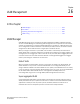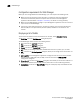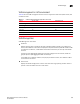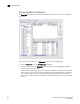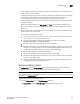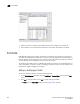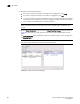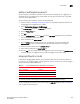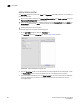Brocade Network Advisor SAN User Manual v12.0.0 (53-1002696-01, April 2013)
Brocade Network Advisor SAN User Manual 859
53-1002696-01
Port VLANs
26
FIGURE 384 Add VLAN dialog box - Ports tab
3. Enter a VLAN ID in the Configure VLAN field.
You can enter more than one ID, separating individual IDs with a comma (for example, 10, 45,
79, 30). For DCB products, the VLAN ID range is from 1 through 3583.
4. Click the Load Products button. Products that already have the entered VLAN IDs configured on
them are automatically moved to the Selected Products list. The Load Products button is
disabled by default.
5. Under the Available Products list, select one or more products to which the VLAN will be
assigned. You can also use the Search tool to find ports.
6. Click the right arrow button to move your selection to the Selected Products list.
7. Expand the folder for a selected product in the Available Ports list to display all the interfaces
or trunk groups on the product that can be added to the VLAN.
The Selected Ports list displays the list of configured VLANs. Initially, these VLANs contain no
ports. If no ports or trunk groups are selected, an empty VLAN is created on the products (DCB
products only).
8. In the Available Ports list, select the interfaces that you want to assign to a VLAN.
If you place your pointer over an interface in the Available Ports list, a tool tip appears, showing
the VLAN assignment of the interface. You can also use the Search tool bar to search for ports
under the Available Ports list, then assign the ports found to the VLAN.
9. In the Select VLANs list, select the VLAN you want to assign to the selected interfaces. The list
includes the default VLAN (VLAN1) and the VLAN or VLANs you are currently creating. You can
assign one or more VLANs to the selected ports.
In the Selected Ports list, each VLAN node is shown as Tagged, Untagged, or Dual Mode. If a
port is already tagged in one VLAN, it can be marked as Tagged in other VLANs. The port can
also be marked as Untagged in other VLANs, which changes its mode to Dual Mode.