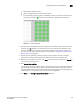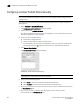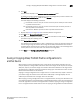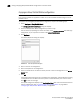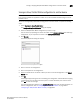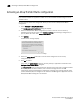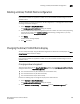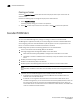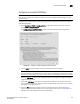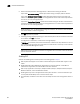Brocade Network Advisor SAN User Manual v12.0.0 (53-1002696-01, April 2013)
Brocade Network Advisor SAN User Manual 841
53-1002696-01
Cascaded FICON fabric
25
Configuring a cascaded FICON fabric
NOTE
If you receive a 'FICON not supported on switch' error, refer to FICON troubleshooting for a list of
possible causes.
The FICON wizard automatically creates high integrity fabric configuration settings that support a
cascaded FICON fabric.
1. Select Configure > FICON > Configure Fabric or right-click a fabric in the product tree and
select FICON > Configure Fabric.
The Configure Cascaded FICON Fabric screen of the FICON Configuration dialog displays.
FIGURE 380 Configure Cascaded FICON Fabric /Switch dialog box
2. Use the Fabric drop-down selector to select the fabric you want to configure.
NOTE
(Fabric OS switches only) All switches in a fabric must be running Fabric OS version 5.3 or later.
If a Fabric OS version earlier than version 5.3 is present in the topology, the fabric is not listed.
3. Select the FMS Mode check box to manage the fabric by a host-based management program
using FICON CUP protocol.
If you select FMS Mode, each switch is checked for a CUP license. Any switches that do not
have a CUP license are listed, with a reminder that a CUP license is necessary to communicate
with the fabric management server.
4. Select the DLS check box to enable dynamic load sharing (DLS) or Lossless DLS only on
switches that support lossless DLS. For more information on this, refer to “Enabling DLS” on
page 842. You must enable DLS to select routing policies.