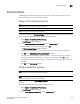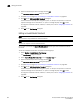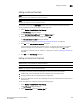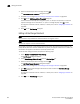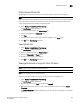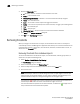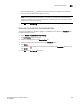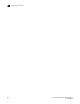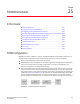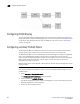Brocade Network Advisor SAN User Manual v12.0.0 (53-1002696-01, April 2013)
824 Brocade Network Advisor SAN User Manual
53-1002696-01
Editing thresholds
24
3. Select the threshold you want to change and click Edit.
The Edit Invalid CRCs Threshold dialog box displays.
4. Complete step 4 through step 7 in “Adding an Invalid CRCs threshold” on page 815.
5. Click OK on the Edit Invalid CRCs Threshold dialog box.
If the threshold has already been assigned to ports, an “Are you sure you want to make the
requested changes to this threshold on “X” ports?” message displays. Click OK to close.
To assign this threshold to fabrics, switches, or switch ports, refer to “Assigning thresholds” on
page 821.
6. Click OK on the Port Fencing dialog box.
Editing an Invalid Words threshold
NOTE
This threshold is only available for Fabric OS devices.
NOTE
This feature requires a Trial or Licensed version.
Use to block a port when the Invalid Word Threshold violation type meets the Fabric OS switch
threshold.
To edit an Invalid Words threshold, complete the following steps.
1. Select Monitor > Fabric Watch > Port Fencing.
The Port Fencing dialog box displays.
2. Select Invalid Words (Fabric OS only) from the Violation Type list.
3. Select the threshold you want to change and click Edit.
The Edit Invalid Words Threshold dialog box displays.
4. Complete step 4 through step 7 in “Adding an Invalid Words threshold” on page 816.
5. Click OK on the Edit Invalid Words Threshold dialog box.
If the threshold has already been assigned to ports, an “Are you sure you want to make the
requested changes to this threshold on “X” ports?” message displays. Click OK to close.
To assign this threshold to fabrics, switches, or switch ports, refer to “Assigning thresholds” on
page 821.
6. Click OK on the Port Fencing dialog box.