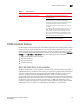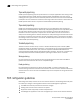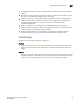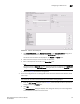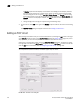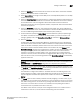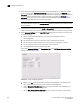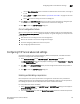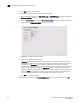Brocade Network Advisor SAN User Manual v12.0.0 (53-1002696-01, April 2013)
Brocade Network Advisor SAN User Manual 777
53-1002696-01
Configuring an FCIP tunnel
22
FIGURE 347 Add FCIP Tunnel dialog box
c. Click Select Switch Two under Switch Two Settings on the Add FCIP Tunnels dialog box to
display discovered extension switches in the Select Switch dialog box,
The switch name and fabric are displayed in the Switch and Fabric fields.
d. Select the switch that you want to connect to switch one.
e. Enter a description of the tunnel in the Description field.
NOTE
You cannot assign a Tunnel ID until after at least one circuit is configured. The Add Circuit
dialog returns you to the Add FCIP Tunnel dialog to allow you to select the Tunnel ID.
f. Skip to step step 4 and continue configuration.
3. To edit the configuration for an existing FCIP tunnel and circuits between two switches, follow
these steps:
NOTE
You cannot edit an active tunnel; disable the tunnel before making changes.
a. From the FCIP Tunnels dialog box (refer to step 1), select the FCIP tunnel that you want to
configure under the Products tree.
b. Click Edit
The Edit FCIP Tunnel dialog box displays. This dialog box allows you to edit configurations
on both switches on either end of the tunnel.