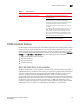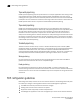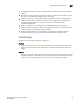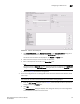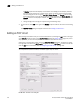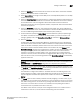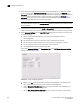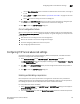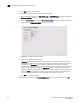Brocade Network Advisor SAN User Manual v12.0.0 (53-1002696-01, April 2013)
776 Brocade Network Advisor SAN User Manual
53-1002696-01
Configuring an FCIP tunnel
22
Configuring an FCIP tunnel
When you configure an FCIP extension connection, you create FCIP tunnels and FCIP circuits,
between two extension switches.
1. Select Configure > FCIP Tunnels.
The FCIP Tunnels dialog box is displayed (Figure 346). All discovered fabrics with extension
switches are listed under devices.
FIGURE 346 FCIP Tunnels dialog box (fabric selected from Product tree)
2. To add an FCIP tunnel and circuits between switches follow these steps:
a. Select the switch you want to configure under the Products tree.
b. Click the Add button, or right-click on the switch and select Add Tunnel.
The Add FCIP Tunnel dialog is displayed (Figure 347). The name of the switch you selected
is displayed in the Switch field under Switch One Settings. This dialog allows you to
configure settings for both switches on either end of the tunnel.
A Circuits properties table displays at the bottom of the dialog box. For 8 Gbps platforms,
this may contain columns for multiple circuits. Actual, as well as cached circuits display.
You can configure circuits using the Add, Edit, Delete, Enable, and Disable circuits using
the function buttons to the right of the table. For 4 Gbps platforms, the Delete, Enable, and
Disable buttons do not display. In addition, the Edit operation is only supported for cached
circuits.