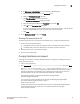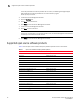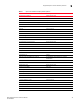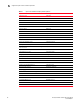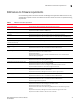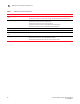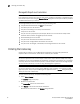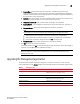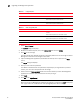Brocade Network Advisor SAN User Manual v12.0.0 (53-1002696-01, April 2013)
32 Brocade Network Advisor SAN User Manual
53-1002696-01
Upgrading the Management application
2
1. Select Help > License.
The License dialog box displays.
2. Browse to the license key file (.xml) in the License Key field and click Update.
3. Click OK on the message.
The client closes after updating the license successfully. Restart the server through the Server
Management Console for the changes to take effect.
4. Open the Management application (double-click the desktop icon or open from the Start
menu).
The Log In dialog box displays.
5. Enter your user name and password.
The defaults are Administrator and password, respectively. If you migrated from a previous
release, your user name and password do not change.
6. Select or clear the Save password check box to choose whether you want the Management
application to remember your password the next time you log in.
7. Cl ic k Login.
8. Click OK on the Login Banner.
NOTE
When you launch the Management application or navigate to a new view, the SAN tab displays
with a gray screen over the Product List and Topology Map while data is loading.
TABLE 10 IP upgrade paths
Current software release To software release
IP Professional IP Base Trial or Licensed version
IP Base Trial IP Base Licensed version
SAN + IP Enterprise Licensed version
IP Base Licensed version (lower count) IP Base Licensed version (higher count)
SAN + IP Enterprise Licensed version
TABLE 11 SAN + IP upgrade paths
Current software release To software release
SAN + IP Professional SAN Professional Plus + IP Trial or Enterprise Licensed
version
SAN + IP Enterprise Trial or Licensed version
SAN Professional Plus + IP Enterprise Trial SAN Professional Plus + IP Enterprise Licensed version
SAN + IP Enterprise Trial or Licensed version
SAN Professional Plus + IP Enterprise Licensed version SAN + IP Enterprise Licensed version
SAN + IP Enterprise Trial IP Enterprise Licensed version