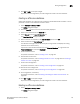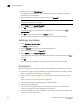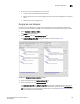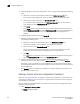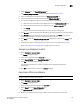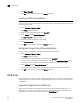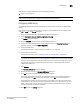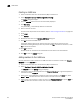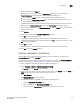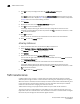Brocade Network Advisor SAN User Manual v12.0.0 (53-1002696-01, April 2013)
Brocade Network Advisor SAN User Manual 733
53-1002696-01
Zoning configuration
21
6. Click OK or Apply to save your changes.
Any zones or zone configurations you have changed are saved in the zone database.
Creating an offline zone database
Offline zone databases are supported only in Enterprise and Professional Plus editions. Use this
procedure to create a zone database and save it offline.
1. Select Configure > Zoning > Fabric.
The Zoning dialog box displays.
2. Click the Zone DB tab if that tab is not automatically displayed.
3. Select a zone database from the Zone DB list.
4. Select Save As from the Zone DB Operation list.
The Save Zone DB As dialog box displays.
5. Enter a name for the database in the Zone DB Name field and click OK.
6. Select a fabric from the Zoning Scope list.
This identifies the target entity for all subsequent zoning actions and displays the zoning
database for the selected entity.
If you want to show all discovered fabrics in the Potential Members list, right-click in the
Potential Members list and select Display All.
7. Create the desired zones.
For specific instructions, refer to “Creating a zone” on page 717.
8. Add members to each zone.
For specific instructions, refer to “Adding members to a zone” on page 719 and “Creating a
member in a zone” on page 720.
9. Create a zone configuration.
For specific instructions, refer to “Creating a zone configuration” on page 727.
10. Activate the zone configuration.
For specific instructions, refer to “Activating a zone configuration” on page 729.
11. Set zoning policies, if necessary.
For specific instructions, refer to “Enabling or disabling the default zone for fabrics” on
page 723.
12. Click OK or Apply to save your changes.
Any zones or zone configurations you have changed are saved in the zone database.
Deleting an offline zone database
1. Select Configure > Zoning > Fabric.
The Zoning dialog box displays.