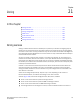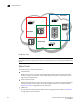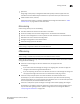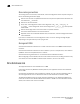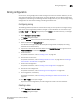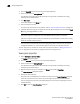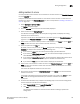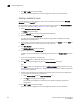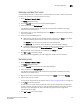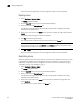Brocade Network Advisor SAN User Manual v12.0.0 (53-1002696-01, April 2013)
Brocade Network Advisor SAN User Manual 717
53-1002696-01
Zoning configuration
21
Zoning configuration
At a minimum, zoning configuration entails creating zones and zone members. However, you can
also create zone aliases, zone configurations, and zone databases. You can define multiple zone
configurations, deactivating and activating individual configurations as your needs change. Zoning
configuration can also involve enabling or disabling the default zone.
Configuring zoning
The following procedure provides an overview of the steps you must perform to configure zoning.
Note that for any zoning-related procedure, changes to a zone database are not saved until you
click OK or Apply on the Zoning dialog box. If you click Cancel or the close button (X), no changes
are saved.
1. Select Configure > Zoning > Fabric.
The Zoning dialog box displays.
2. Click the Zone DB tab if that tab is not automatically displayed.
3. Select a fabric from the Zoning Scope list.
This identifies the target entity for all subsequent zoning actions and displays the zoning
database for the selected entity.
4. If you want to show all the discovered fabrics in the Potential Members list, right-click in the
Potential Members list and select Display All.
5. Create the zones.
For specific instructions, refer to “Creating a zone” on page 717.
6. Add members to each zone.
For specific instructions, refer to “Adding members to a zone” on page 719 and “Creating a
new member in an LSAN zone” on page 741.
7. Create a zone configuration.
For specific instructions, refer to “Creating a zone configuration” on page 727.
8. Activate the zone configuration.
For specific instructions, refer to “Activating a zone configuration” on page 729.
9. Set zoning policies, if necessary.
For specific instructions, refer to “Enabling or disabling the default zone for fabrics” on
page 723.
10. Click OK or Apply to save your changes.
Any zones or zone configurations you have changed are saved in the zone database.
Creating a zone
1. Select Configure > Zoning > Fabric.
The Zoning dialog box displays.