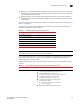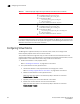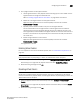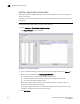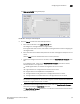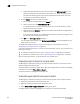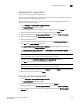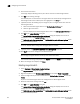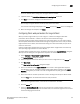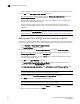Brocade Network Advisor SAN User Manual v12.0.0 (53-1002696-01, April 2013)
516 Brocade Network Advisor SAN User Manual
53-1002696-01
Configuring Virtual Fabrics
19
Creating a logical switch or base switch
Before you can create a logical switch, you must enable Virtual Fabrics on at least one physical
chassis in your fabric.
Optionally, you can define the logical switch to be a base switch. Each chassis can have only one
base switch.
NOTE
The 8 Gbps Extension Switch does not support base switches.
1. Select Configure > Virtual Fabric > Logical Switches.
The Logical Switches dialog box displays.
FIGURE 183 Logical Switches dialog box
2. Select the physical chassis from which you want to create a logical switch in the Chassis list.
3. Select one of the following in the Existing Logical Switches list:
• A physical chassis in the Discovered Logical Switches node
• A NewFabric logical switch template in the Discovered Logical Switches node
• The Undiscovered Logical Switches node
If you select a logical switch template, the fabric-wide settings for the logical switch are
obtained from the settings in the template.
If you select a physical chassis or the Undiscovered Logical Switches node, the fabric-wide
settings for the logical switch are the default settings.
4. Click New Switch.