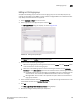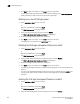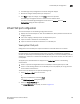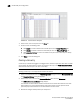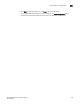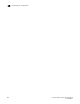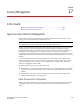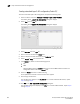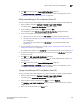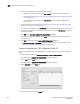Brocade Network Advisor SAN User Manual v12.0.0 (53-1002696-01, April 2013)
492 Brocade Network Advisor SAN User Manual
53-1002696-01
Layer 2 access control list management
17
4. To edit an existing ACL rule, complete the following steps.
a. Select the rule you want to edit in the ACL Entries list and click the left arrow button.
b. Complete step 5 through step 9 in “Creating a standard Layer 2 ACL configuration (Fabric
OS)” on page 490.
The updated ACL entry displays in the ACL Entries list. To edit additional ACL entries,
repeat step 4.
5. To add a new ACL rule, complete step 4 through step 9 in “Creating a standard Layer 2 ACL
configuration (Fabric OS)” on page 490.
The new ACL entry displays in the ACL Entries list. To add additional ACL entries, repeat step 5.
6. To delete an existing ACL rule, select the rule you want to edit in the ACL Entries list and click
the left arrow button.
7. Cl ic k OK on the Duplicate - Layer 2 ACL Configuration dialog box.
The new ACL configuration displays in the ACLs list. To copy additional ACLs, repeat step 2
through step 10.
8. Click OK on the Device_Name - Layer 2 ACL Configuration dialog box.
The Deploy to Products - Layer 2 ACL dialog box displays. To save the configuration, refer to
“Saving a security configuration deployment” on page 500
Creating an extended Layer 2 ACL configuration (Fabric OS)
To create an extended Layer 2 ACL configuration on a Fabric OS device, complete the following
steps.
1. Select the device and select Configure > Security > Layer 2 ACL > Product.
The Device_Name - Layer 2 ACL Configuration dialog box displays.
2. Select New from the Add list.
The Device_Name - Layer 2 ACL Configuration dialog box displays.
3. Select Extended from the Type list.
FIGURE 173
Device_Name
- Layer 2 ACL Configuration (Extended) dialog box
4. Enter a name for the ACL in the Name field.