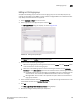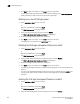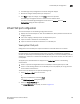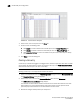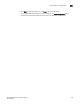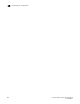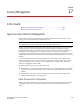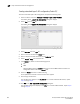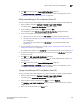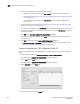Brocade Network Advisor SAN User Manual v12.0.0 (53-1002696-01, April 2013)
484 Brocade Network Advisor SAN User Manual
53-1002696-01
FCoE login groups
16
7. Cl ic k Start to apply the changes, or click Close to abort the operation.
On closing the FCoE Login Group Confirmation and Status dialog box, the FCoE Configuration
Dialog refreshes the data and the latest information is displayed.
Deleting one or more FCoE login groups
1. Select Configure > FCoE from the menu bar.
or
Right-click the DCB device and select FCoE.
The FCoE Configuration dialog box displays.
2. Select a group from the Login Groups list and click Delete.
The FCoE Login Group Confirmation and Status dialog displays.
3. Review the changes carefully before you accept them.
4. Click Start to apply the changes, or click Close to abort the operation.
The login group is removed from the Login Group table.
Disabling the FCoE login management feature on a switch
1. Select Configure > FCoE from the menu bar.
or
Right-click the DCB device and select FCoE.
The FCoE Configuration dialog box displays.
2. Select an FCoE-enabled switch from the Login Groups list and click Disable.
The FCoE Login Group Confirmation and Status dialog displays.
3. Review the changes carefully before you accept them.
4. Click Start to apply the changes, or click Close to abort the operation.
The FCoE login management feature is disabled and all login groups on the selected switch are
deleted.
The value in the FCoE Login Management State column for the selected switch is Disabled and
no login groups appear under the switch after the FCoE Configuration dialog box refresh
operation.
Enabling the FCoE login management feature on a switch
1. Select Configure > FCoE from the menu bar.
or
Right-click the DCB device and select FCoE.
The FCoE Configuration dialog box displays.
2. Select an FCoE-disabled switch from the Login Groups list and click Enable.