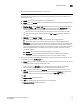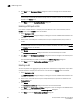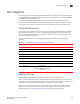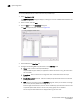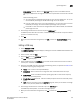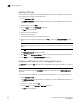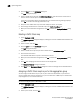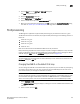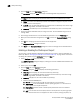Brocade Network Advisor SAN User Manual v12.0.0 (53-1002696-01, April 2013)
458 Brocade Network Advisor SAN User Manual
53-1002696-01
QoS configuration
16
Deleting a DCB map
You cannot delete the DCB map of a 10 Gbps DCB/FC switch module. To delete the DCB map of an
8 Gbps DCB switch, complete the following steps.
1. Select Configure > DCB.
The DCB Configuration dialog box displays, showing the status of all DCB-related hardware and
functions.
2. Select a switch, and click Edit.
3. Click the QoS tab on the Edit Switch dialog box.
The QoS dialog box displays.
4. Select one or more DCB maps.
5. Click the left arrow button.
The selected DCB map row is removed from the list.
6. When you have finished the configuration, click OK to launch the Deploy to Products dialog
box.
NOTE
With Fabric OS version 7.0 and later, there is only one DCB map (the default), which you cannot
delete.
7. Cl ic k OK after changing the attributes of the current deployment.
The Deployment Status dialog box launches.
8. Click Start on the Deployment Status dialog box to save the changes to the selected devices.
9. Click Close to close the Deployment Status dialog box.
Assigning a DCB map to a port or link aggregation group
The Edit Port dialog box - QoS tab allows you to assign DCB maps to ports and LAGs on a selected
switch.
NOTE
QoS maps are created using the Edit Switch dialog box, accessible from the DCB Configuration
dialog box.
A port can have either a DCB map or a Traffic Class map assigned to it, but it cannot have both.
1. Select Configure > DCB.
The DCB Configuration dialog box displays, showing the status of all DCB-related hardware and
functions.
2. Select a port or LAG, and click Edit.
3. Click the QoS tab on the Edit Port or Edit LAG dialog box.
The QoS dialog box displays.