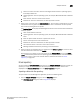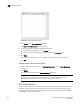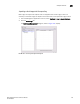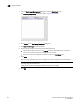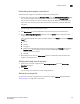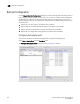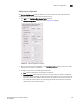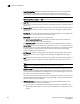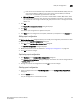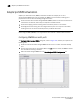Brocade Network Advisor SAN User Manual v12.0.0 (53-1002696-01, April 2013)
Brocade Network Advisor SAN User Manual 417
53-1002696-01
Adapter software
15
Downloading a boot image to a selected host
To download boot images to a selected host, perform the following tasks.
1. Select one or more hosts from the Available Hosts list on the Boot Image Management dialog
box, and click the right arrow button to move the selected hosts to the Selected Hosts list.
You can select up to 50 hosts. The first 20 hosts execute the download concurrently. If you
select more than 20 hosts, they will be queued and will start when the previous download
completes.
NOTE
The boot image version must be 2.0.0.0 or later.
2. Click Select Latest to automatically select the latest boot image for the selected hosts.
3. From the Boot Image Management dialog box, click the Update button to download a boot
image to one or more selected hosts.
One of the following download status messages displays in the Status column of the Selected
Hosts list:
• Ready
• Queued
• In progress
• Failed—If the download failed, the failure reason displays in the Message column of the
Selected Hosts list; for example, failed to connect to HCM agent, a checksum error
occurred, or the file is invalid.
• Finished
4. Alternatively, you can click the Select Latest button to automatically select the latest boot
image for the selected hosts.
Deleting a boot image from the repository
1. Select one or more boot images from the Boot Image File Name list on the Boot Image
Repository dialog box.
2. Click Delete.
The boot image is removed from the boot image repository.
Backing up boot image files
You can back up the boot image files from the repository using the Options dialog box. Refer to
“Backup support” on page 433 for instructions.