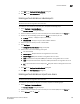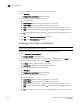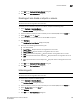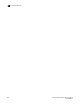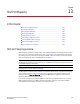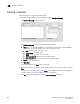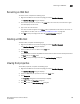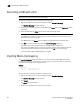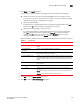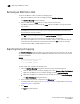Brocade Network Advisor SAN User Manual v12.0.0 (53-1002696-01, April 2013)
384 Brocade Network Advisor SAN User Manual
53-1002696-01
Port Auto Disable
12
4. Select the device on which you want to enable PAD on all ports.
5. Click Configure.
The Configure Port Auto Disable dialog box displays.
6. Select one or more of the following event types:
• Port Auto Disable
• Loss Of Sync — Requires devices running Fabric OS 7.0 or later.
• Loss Of Signal — Requires devices running Fabric OS 7.0 or later.
• OLS (Offline Primitive Sequence) — Requires devices running Fabric OS 7.0 or later.
• NOS (Not Operational Primitive Sequence) — Requires devices running Fabric OS 7.0 or
later.
• LIP (Loop Initialization Primitive Sequence) — Requires devices running Fabric OS 7.0 or
later.
7. Cl ic k OK on the Configure Port Auto Disable dialog box.
8. Click OK on the Port Auto Disable dialog box.
Disabling port auto disable on individual ports
NOTE
The device must be running Fabric OS 6.3 or later.
To disable port auto disable on individual ports, complete the following steps.
1. Select Configure > Port Auto Disable.
The Port Auto Disable dialog box displays.
2. Select the fabric on which you want to disable port auto disable (PAD) from the Fabric list.
3. Choose one of the following options from the Show list to filter the port list:
• All Ports (default) — Displays all ports in the fabric.
• Enabled PAD — Displays only ports where PAD is enabled.
4. Select the ports on which you want to disable PAD.
5. Click Configure.
The Configure Port Auto Disable dialog box displays.
6. Clear any of the following selected event types.
• Port Auto Disable
• Loss Of Sync — Requires devices running Fabric OS 7.0 or later.
• Loss Of Signal — Requires devices running Fabric OS 7.0 or later.
• OLS (Offline Primitive Sequence) — Requires devices running Fabric OS 7.0 or later.
• NOS (Not Operational Primitive Sequence) — Requires devices running Fabric OS 7.0 or
later.
• LIP (Loop Initialization Primitive Sequence) — Requires devices running Fabric OS 7.0 or
later.