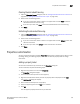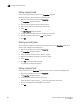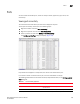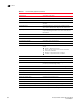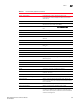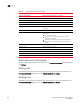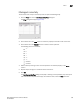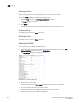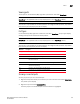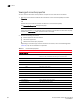Brocade Network Advisor SAN User Manual v12.0.0 (53-1002696-01, April 2013)
Brocade Network Advisor SAN User Manual 353
53-1002696-01
Properties customization
12
Clearing the discarded frame log
1. Open the Discarded Frames dialog box (refer to “Viewing discarded frames from a device” on
page 350 or “Viewing discarded frames from a port” on page 352).
2. Select one of the following options:
• If you are in switch view, select a device in the upper table and click Clear to clear the
discarded frames from the frame log.
• If you are in port view, click Clear to clear the discarded frames from the frame log.
3. Click Close.
Refreshing the discarded frame log
1. Open the Discarded Frames dialog box (refer to “Viewing discarded frames from a device” on
page 350 or “Viewing discarded frames from a port” on page 352).
2. Select one of the following options:
• If you are in switch view, select a device in the upper table and click Refresh to fetch new
data from the switch.
• If you are in port view, click Refresh to fetch new data from the switch.
3. Click Close.
Properties customization
You can customize the device and fabric Properties dialog boxes to display only the data you need
by adding, editing, and deleting property labels. You can also edit property fields to change
information.
Adding a property label
You can add a new field to any of the tabs on the Properties dialog box.
To add a new field, complete the following steps.
1. Right-click any product icon and select Properties.
The Properties dialog box displays.
2. Select the tab to which you want to add a property.
3. Right-click the label below where you want the property label to display and select Add.
The Add Property dialog box displays.
4. Enter a label and description for the property.
5. Select the property type from the Type list, if available.
6. Click OK.
The new property displays above the one you selected.