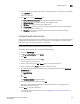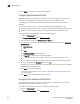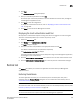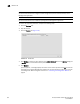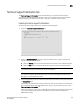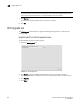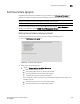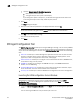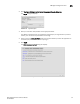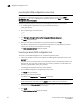Brocade Network Advisor SAN User Manual v12.0.0 (53-1002696-01, April 2013)
312 Brocade Network Advisor SAN User Manual
53-1002696-01
SMI Agent Configuration Tool
11
Launching the SMIA configuration tool on Unix
NOTE
All Management application services must be running before you can log into the SMIA
Configuration Tool. To start the Management application services, click Start on the Server
Management Console dialog box.
Perform the following steps to launch the Server Management Console on Unix systems.
1. On the Management application server, go to the following directory:
Install_Directory/bin
2. Type the following at the command line:
./smc
OR
sh smc
3. Click Configure SMI Agent on the Server Management Console dialog box.
The Login dialog box displays.
4. Enter your username and password in the appropriate fields and click OK.
The defaults are Administrator and password, respectively. If you migrated from a previous
release, your username and password do not change.
The SMIA Configuration Tool dialog box displays.
Launching a remote SMIA configuration tool
To launch a remote SMIA configuration tool, complete the following steps.
1. Open a web browser and enter the IP address of the Management application server in the
Address bar.
If the web server port number does not use the default (443 if is SSL Enabled; otherwise, the
default is 80), you must enter the web server port number in addition to the IP address. For
example, IP_Address:Web_Server_Port_Number.
The Management application web start screen displays.
2. Click the SMIA configuration tool application web start link.
The Log In dialog box displays.
3. Enter your user name and password.
The defaults are Administrator and password, respectively.
NOTE
Do not enter Domain\User_Name in the User ID field for LDAP server authentication.
4. Select or clear the Save password check box to choose whether you want the application to
remember your password the next time you log in.
5. Click Login.
The SMIA Configuration Tool dialog box displays