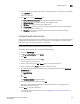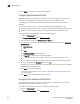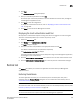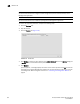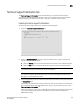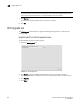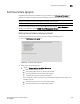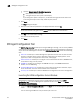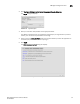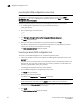Brocade Network Advisor SAN User Manual v12.0.0 (53-1002696-01, April 2013)
310 Brocade Network Advisor SAN User Manual
53-1002696-01
SMI Agent Configuration Tool
11
• Option 2—2 years data with the following samples
Raw samples for the last 8 days
1 day granularity for last 2 years (730 samples)
If you change from Option 2 to Option 1, you will lose existing performance data for the
5 minutes granularity for last 8 days (2304 samples) interval.
3. Click Apply.
The Login dialog box displays.
4. Enter your user name and password in the appropriate fields and click OK.
NOTE
Do not enter Domain\User_Name in the User ID field for LDAP server authentication.
5. Click Yes on the confirmation message.
The server automatically restarts.
6. Click Close.
SMI Agent Configuration Tool
The SMIA Configuration Tool enables you to configure SMI Agent settings, such as security, CIMOM,
and certificate management. This tool is automatically installed with the Management application
as part of the Server Management Console. This SMIA Configuration Tool consists of the following
tabs:
• Home tab—enables you to access Management application features such as, fabric and host
discovery, role-based access control, application configuration and display options, server
properties, as well as the application name, build, and copyright.
• Authentication tab—enables you to configure mutual authentication for Client, CIMMOM server,
and Indication using a secure protocol.
• CIMOM tab—enables you to configure the CIMOM server port, the CIMOM Bind Network
Address, and the CIMOM log.
• Certificate Management tab—enables you to import Client and Indication certificates, export
Server certificates, as well as view and delete current certificates.
• Summary tab—enables you to view the CIMOM server configuration and current configuration.
Launching the SMIA configuration tool on Windows
NOTE
All Management application services must be running before you can log into the SMIA
Configuration Tool. To start the Management application services, click Start on the Server
Management Console dialog box.
1. Launch the Server Management Console from the Start menu on the Management application
server.
You can also drag the SMC icon onto your desktop as a short cut.