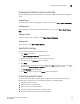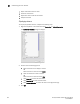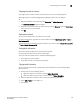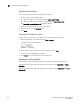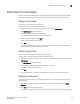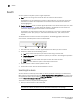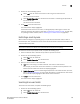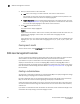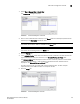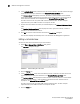Brocade Network Advisor SAN User Manual v12.0.0 (53-1002696-01, April 2013)
Brocade Network Advisor SAN User Manual 257
53-1002696-01
SAN Product List customization
9
SAN Product List customization
You can customize the Product List on the SAN tab to display only the data you need by adding,
editing, and deleting property labels. You can also edit property fields to change information.
Adding a property label
You can add a new column to the Product List.
To add a new field, complete the following steps.
1. Right-click any column heading on the Product List and select Add Column.
The Add Property dialog box displays.
2. Enter a label and description for the property.
The new property displays above the one you selected.
3. Select the property type from the Type list.
Options include: Product, Port or Fabric.
4. Click OK.
The new property displays in the last column of the Product List as well as the associated
Properties dialog box based on the selected type.
Editing a property label
You can only edit labels that you created on the Product List.
To edit a column that you created, complete the following steps.
1. Right-click the column heading on the Product List for the property you want to edit and select
Edit Column.
The Edit Property dialog box displays.
2. Change the label and description for the property, as needed.
You cannot change the property type.
3. Click OK.
The property details is updated in the Product List as well as the Properties dialog box.
Deleting a property label
You can only delete labels that you created on the Product List. To delete a label, complete the
following steps.
1. Right-click the column heading on the Product List you want to delete and select Delete
Column.
2. Click Yes on the confirmation message.
The column you selected is deleted from the Product List as well as the Properties dialog box.