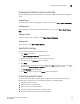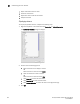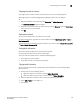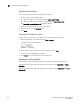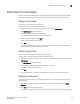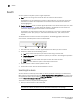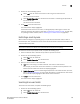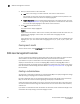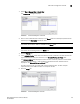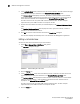Brocade Network Advisor SAN User Manual v12.0.0 (53-1002696-01, April 2013)
254 Brocade Network Advisor SAN User Manual
53-1002696-01
Customizing the main window
9
• Export information from the table
• Search for information
• Expand the table to view all information
• Collapse the table
Displaying columns
To only display specific columns, complete the following steps.
1. Right-click anywhere in the table and select Customize or Table > Customize.
The Customize Columns dialog box displays.
FIGURE 93 Customize Columns dialog box
2. Choose from the following options:
• Select the check box to display a column.
OR
Select the column name and click Show.
• Clear the check box to hide a column.
OR
Select the column name and click Hide.
• Click Select All to select all check boxes.
• Click Deselect All to clear all check boxes.
• Click Restore Defaults to restore the table to the original settings.
3. Click OK.