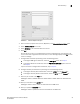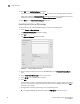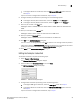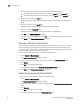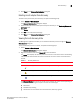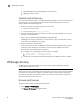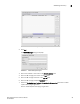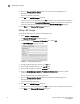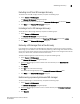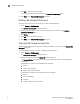Brocade Network Advisor SAN User Manual v12.0.0 (53-1002696-01, April 2013)
Brocade Network Advisor SAN User Manual 67
53-1002696-01
Host discovery
4
5. Click Close on the Discover Host Adapters dialog box.
Deleting a host adapter from discovery
To delete a host permanently from discovery, complete the following steps.
1. Select Discover > Host Adapters.
The Discover Host Adapters dialog box displays.
2. Select the host you want to delete permanently from discovery in the Previously Discovered
Addresses table.
3. Click Delete.
4. Click OK on the confirmation message.
5. Click Close on the Discover Host Adapters dialog box.
Viewing the host discovery state
The Management application enables you to view device discovery status through the Discover
Host Adapters dialog box.
To view the discovery status of a device, complete the following steps.
1. Select Discover > Host Adapters.
The Discover Host Adapters dialog box displays.
2. Right-click the Hosts node select Expand All to show all devices.
The Name field displays the discovery status icons in front of the device name. The following
table illustrates and describes the icons that indicate the current status of the discovered
devices.
The Discovery Status field details the actual status message text, which varies depending on
the situation. The following are samples of actual status messages:
• Discovered
• New Discovery Pending
• Created host structure differs from discovered host; Discovery ignored
TABLE 17 Discovery Status Icons
Icon Description
Displays when the fabric or host is managed and the management status is okay.
Displays when the switch is managed and the switch management status is not okay.
Displays when the fabric or host is not managed.