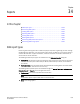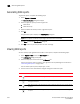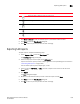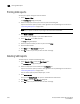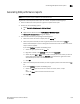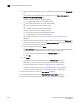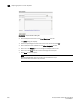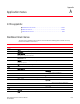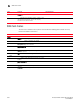Brocade Network Advisor SAN User Manual v12.0.0 (53-1002696-01, April 2013)
Brocade Network Advisor SAN User Manual 1059
53-1002696-01
Generating SAN zoning reports
34
Generating SAN zoning reports
The Management application enables you to generate a report for the current zone DB in the
fabric. To generate a report for the edited zone DB, you must save it to the fabric first. Make sure no
one else is making changes to the same area prior to submitting or your changes may be lost.
To generate zoning reports, complete the following steps.
1. Select Configure > Zoning or right -click the device and select Zoning.
The Zoning dialog box displays.
2. Click Report.
3. Click OK on the message.
The selected report automatically displays in the View Reports dialog box.
NOTE
Hyperlinks in reports are active only as long as the source data is available.
To print the selected report, refer to “Printing SAN reports” on page 1056.
To export the selected report, refer to “Exporting SAN reports” on page 1055.
To delete the selected report, refer to “Deleting SAN reports” on page 1056.
4. Click Close to close the View Reports dialog box.
5. Click Yes on the “are you sure you want to close” message.
For more information about zoning, refer to “Zoning” on page 713.
Exporting reports to e-mail recipients
To export reports to an e-mail recipient, you must configure e-mail event notification (refer to
“Configuring e-mail notification” on page 974).
If you want to export the report to an e-mail recipient, complete the following steps.
1. Click the E-mail button at the top of the report.
The Report via E-mail dialog box displays.