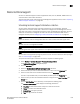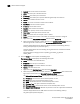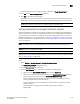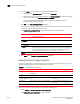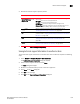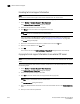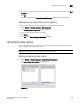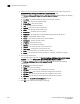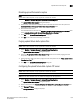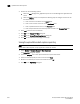Brocade Network Advisor SAN User Manual v12.0.0 (53-1002696-01, April 2013)
1046 Brocade Network Advisor SAN User Manual
53-1002696-01
Device technical support
33
4. Click the Hosts tab, if necessary, and complete the following steps.
a. Right-click in the Available Hosts table and select Expand All.
b. Select the hosts you want to collect data for in the Available Hoststable and click the right
arrow to move them to the Selected Products and Hosts table.
Technical SupportSave data for SAN devices is saved to the following directory:
FTP_Host\ftproot\technicalsupport\
5. Click OK on the Technical SupportSave dialog box.
Data collection may take 20-30 minutes for each selected switch. This estimate my increase
depending on the number of switches selected.
The Technical SupportSave Status dialog box displays with the following details.
6. Click Close on the Technical SupportSave Status dialog box.
Viewing the technical support repository
You can only view technical support save files that are captured in the default location. Table 87
details the default locations for the technical support save files.
To view the technical support repository, complete the following steps.
1. Select Monitor > Technical Support > View Repository.
The Technical Support Repository dialog box displays.
Field Description
Name The name of the product.
IP Address The product’s IP address.
Firmware Type The type of product.
Progress The status of the supportsave. On products running Fabric OS 7.0 or later, this field
shows the percentage complete and is updated every minute. For and Host products,
as well as Fabric OS products running 6.4 or earlier, this field cannot display the
percentatge (only displays whether it is ‘in Progress’ or’ Completed’).
Status The status of the support save, for example, Sucess or Failure.
TABLE 87 Technical support save defaults
Type Default locaiton Default naming convention
Client SupportSave User_Home/ServerIP/Managed Product
Name/support
DCM-Client-SS-Time_Stamp
Server SupportSave Install_Home\support DCM-SS-Time_Stamp
Host (discovered
from the SAN tab)
Install_Home\data\ftproot\technicalsupport\
host
Supporinfo-HostName-Day-mm-dd-yyyy-
hh-mm-ss
SAN Product Install_Home\data\ftproot\technicalsupport\ Supporinfo-HostName-Day-mm-dd-yyyy-
hh-mm-ss
Auto Trace Dump Install_Home\data\ftproot\tracedump\