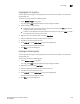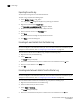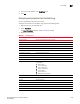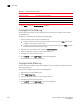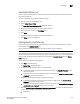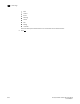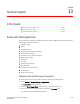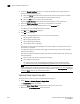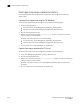Brocade Network Advisor SAN User Manual v12.0.0 (53-1002696-01, April 2013)
Brocade Network Advisor SAN User Manual 1037
53-1002696-01
Event logs
32
Exporting the Master Log
You can export the Master Log to a tab-delimited text file. Use this method to analyze or store the
data using another tool.
To export the Master Log, complete the following steps.
1. Right-click an entry in the Master Log.
2. Select Table > Expor t Table.
The Save table to a tab delimited file dialog box displays.
3. Browse to the location where you want to export the data.
4. Enter a name for the file in the File Name field.
5. Click Save.
All data and column headings are exported to the text file.
6. Click Close to close the dialog box.
Filtering events in the Master Log
You can filter the events that display in the Master Log on the main window. By default, all event
types display in the Selected Events list.
For more information about the Master Log, refer to “Master Log” on page 245.
NOTE
The e-mail filter in the Management application is overridden by the firmware e-mail filter. When the
firmware determines that certain events do not receive e-mail notification, an e-mail message is not
sent for those events even when the event type is added to the Selected Events list in the Define
Filter dialog box.
To filter events, complete the following steps.
1. Click Filter in the Master Log.
The Define Filter dialog box displays.
2. Select from the following to include or exclude products.
• To include an event type in the filter, select the event from the Available Products list and
click the right arrow.
• To exclude an event type from the filter, select the event from the Selected Products to be
displayed list and click the left arrow.
3. Select from the following to include or exclude event types.
• To include an event type in the filter, select the event category from the Available Event
Category list and click the right arrow.
• To exclude an event type from the filter, select the event from the Selected Event Category
and Severity to be displayed list and click the left arrow.
4. From the Selected Event Category and Severity to be displayed list, select one of the following
severity levels to assigned to the selected event action:
• Emergency