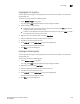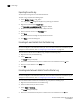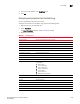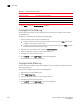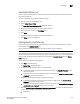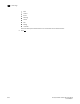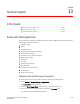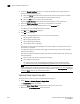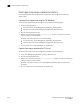Brocade Network Advisor SAN User Manual v12.0.0 (53-1002696-01, April 2013)
1034 Brocade Network Advisor SAN User Manual
53-1002696-01
Event logs
32
Exporting the entire log
You can export the log data to a tab-delimited text file.
To export a log, complete the following steps.
1. Select Monitor > Logs > <Log_Type>.
The <Log_Type> Log dialog box displays the type of log you selected.
2. Right-click a row and select Export Table.
The Save table to a tab delimited file dialog box displays.
3. Browse to the location where you want to export the data.
4. Enter a name for the file in the File Name field.
5. Click Save.
All data and column headings are exported to the text file.
6. Click Close to close the dialog box.
E-mailing all event details from the Master Log
NOTE
You must configure e-mail notification before you can e-mail event details from the Master Log. To
configure e-mail notification, refer to “Configuring e-mail notification” on page 974.
To e-mail all event details from the Master Log, complete the following steps.
1. Right-click an entry in the Master Log.
2. Select E-mail > All.
The E-mail dialog box displays.
3. Enter the e-mail address of the person to receive the e-mail notifications in the To field.
4. Enter your e-mail address in the From field.
5. Click OK.
E-mailing selected event details from the Master Log
NOTE
You must configure e-mail notification before you can e-mail event details from the Master Log. To
configure e-mail notification, refer to “Configuring e-mail notification” on page 974.
To e-mail selected event details from the Master Log, complete the following steps.
1. Right-click the selected events in the Master Log.
2. Select the events that you want to e-mail.
3. Select E-mail > Selection.
The E-mail dialog box displays.
4. Enter the e-mail address of the person to receive the e-mail notification in the To field.