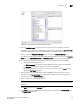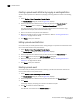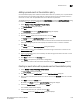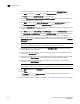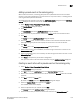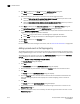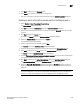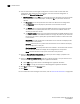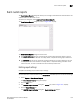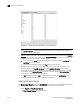Brocade Network Advisor SAN User Manual v12.0.0 (53-1002696-01, April 2013)
Brocade Network Advisor SAN User Manual 1019
53-1002696-01
Pseudo events
32
9. Click Next to advance to the Summary pane.
10. Click Finish to complete the pseudo event configuration.
Now, you must create a new event action definition using the Add Event Actions dialog box.
Creating an event action with a pseudo event on the flapping policy
1. Select Monitor > Event Processing > Event Actions.
The Event Actions dialog box displays.
2. Click Add to display the Identification pane of the Add Event Action dialog box.
3. Enter a name and description for the event action and click the Enabled check box to enable
the event.
4. Click Next to display the Events pane.
By default, the Events pane of the Add Event Action dialog box displays.
5. Select the Pseudo Events event type from the Show list.
The available pseudo events display.
6. Select the pseudo event you created and click Next.
The Sources pane of the Add Event Action dialog box displays.
7. Select the source that you will use to monitor this event from the Selected Sources list.
8. Click Next to advance to the Policy pane of the Add Event Action dialog box.
The Policy pane of the Add Event Action dialog box displays.
9. Click the Take actions for the selected events when they occur button if you want to take action
for the selected events when they occur.
10. Click Next to advance to the Action Group-Actions pane of the Add Event Action dialog box.
The Action Group-Actions pane of the Add Event Action dialog box displays.
11. Select the Deploy CLI Configuration check box and click the Configure button if you want to
deploy a configuration from CLI Configuration Manager to products if the policy criteria have
been met.
NOTE
If the CLI configuration you chose from CLI Configuration Manager contains a non-Brocade
product as a target, the configuration will not be deployed to the non-Brocade product.