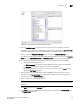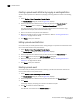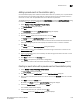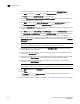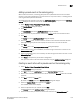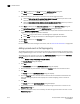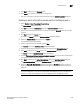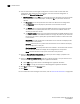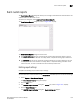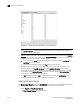Brocade Network Advisor SAN User Manual v12.0.0 (53-1002696-01, April 2013)
1018 Brocade Network Advisor SAN User Manual
53-1002696-01
Pseudo events
32
8. Click Next to advance to the Policy pane of the Add Event Action dialog box.
The Policy pane of the Add Event Action dialog box displays.
9. Define the frequency of the event’s occurrence that would trigger the action.
• Click the Take actions for the selected event when they occur button if you want to take
action for the selected events when they occur.
• Click the Take actions for the selected events based on below criteria button if you want to
take action for the selected events based on specified criteria.
10. Click Next to advance to the Action Group-Actions pane of the Add Event Action dialog box.
The Action Group-Actions pane of the Add Event Action dialog box displays.
11. Select Apply as a Logging Policy to indicate whether or not you want the event occurrence to be
logged in the Management application database:
• Select Log to log the occurrence in the Management application database.
• Select Drop to not log the occurrence in the Management application database.
12. Click Next to advance to the Summary pane.
13. Click Finish.
For more information about adding an event action, refer to “Event action definitions” on page 996.
Adding a pseudo event on the flapping policy
The flapping policy checks to see if the event consistently transitions between two opposite states
during a specified length of time. If it does, then the specified action in the definition is performed.
The following two-part procedure uses both the Add Pseudo Events dialog box and the Add Event
Actions dialog box to create an event action with the flapping policy.
1. Select Monitor > Event Processing > Pseudo Events.
The Pseudo Events dialog box displays.
2. Click Add.
The Identification pane of the Add Pseudo Event dialog box displays.
3. Enter a name for the pseudo event, and click the Enabled check box to enable the event.
4. Click Next.
The Policy pane of the Add Pseudo Event dialog box displays.
5. Click the Flapping button, and then enter the duration of time the Event Processor will wait
before generating the pseudo event. Specify the number of flapping times in minutes or
seconds.
6. Click Next.
The Events pane of the Add Pseudo Event dialog box displays.
7. Select a critical event, such as LinkDown, and click the right arrow button to move it to the
Selected Down Trap list.
8. Select a remediation event, such as LinkUp, and click the right arrow button to move it to the
Selected Up Trap list.