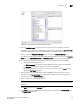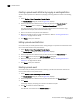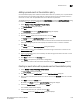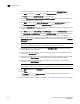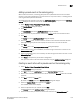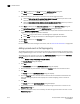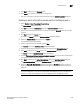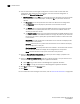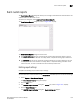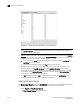Brocade Network Advisor SAN User Manual v12.0.0 (53-1002696-01, April 2013)
1016 Brocade Network Advisor SAN User Manual
53-1002696-01
Pseudo events
32
7. Select the source that you will use to monitor this event from the Selected Sources list.
8. Click Next to advance to the Policy pane of the Add Event Action dialog box.
The Policy pane of the Add Event Action dialog box displays.
9. Click the Take actions for the selected events when they occur button if you want to take action
for the selected events when they occur.
10. Click Next to advance to the Action Group-Actions pane of the Add Event Action dialog box.
The Action Group-Actions pane of the Add Event Action dialog box displays.
11. Select the Alert by E-mail check box. An e-mail notification will be sent to the designated e-mail
recipient if the policy criteria have been met.
12. Click Next to display the Action Group - E-mail Settings pane of the Add Event Action dialog box.
The Action Group - E-mail Settings pane of the Add Event Action dialog box allows you to select
e-mail recipients from a list, add new e-mail recipients, and compose e-mail messages.
13. Select the Management application user to whom the e-mail message will be sent from the
Available Recipients list, and click the right arrow button to move the recipient to the Selected
Recipients list.
NOTE
Make sure the user you select has an e-mail address defined in a user account.
14. Add additional e-mail recipient addresses in the Other Recipients field. Separate multiple
e-mail addresses with a semicolon.
15. If you want the e-mail message for the alert to display a description on the subject line, enter
the text in the Subject Line field.
16. If you want a prologue to be inserted at the beginning of the e-mail message, enter up to 255
characters in the Body Prologue field. The event action message follows the prologue.
17. If you want an epilogue to be placed at the end of the e-mail message, enter up to 255
characters in the Body Epilogue field.
NOTE
The prologue, the event action message, and the epilogue form the body of the e-mail alert.
18. Click Next to advance to the Summary pane.
19. Click Finish.
The Summary pane of the Add Event Action dialog box displays an overview of the e-mail
configuration you are creating.
For more information about adding an event action, refer to “Event action definitions” on page 996.