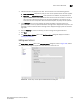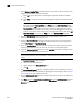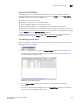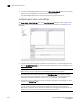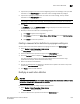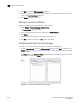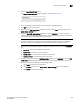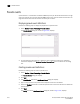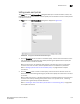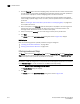Brocade Network Advisor SAN User Manual v12.0.0 (53-1002696-01, April 2013)
1004 Brocade Network Advisor SAN User Manual
53-1002696-01
Event action definitions
32
1. Select Apply as a Logging Policy to indicate whether or not you want the event occurrence to be
logged in the Management application database:
- Select Log to log the occurrence in the Management application database and Master
Log.
- Select Drop to not log the occurrence in the Management application database or Master
Log.
NOTE
If the policy specifies Act as specified on the Policy pane of the Add Event Action dialog
box, and you select Log for this parameter, only events that meet the criteria defined in the
Act as specified area are logged. For example, if the event is logged when 10 link down
traps occur during a one-minute interval, then one record will be logged after 10 link down
traps occur. If you want all 10 link down traps to be logged, then create a policy where Act
on all occurrences is selected on the Policy pane of the Add Event Action dialog box.
2. Select the Alert by E-mail check box if you want an e-mail message to be sent to an
administrator if the policy criteria have been met.
3. Select the Run Policy Monitor check box to execute a policy monitor as an action based on a
selected event, and then select the target for the policy monitor from the list. Target options
include Event Sender and Specified in Config.
4. Select the Launch a Script check box if you want to execute to an external script file when the
matching criteria have been met, and then enter the script in the accompanying field.
5. Select the Broadcast to Client check box, and click Configure to broadcast a message to all the
clients when the matching criteria have been met.
NOTE
The remaining parameters are not available if a non-Brocade product is selected as an event
sender.
The Broadcast Message dialog box displays.
a. Select a severity level from the list.
b. Type a message in the Message Content field.
c. Click OK.
6. The Mark as Special Events check box is disabled by default. Leave it disabled if you want the
event action to be added to the Special Event Handling event action category. Refer to “Special
events handling” for more complete information.
7. Click t h e Collect support save check box to enable SupportSave on the event. The check box is
disabled by default.
8. Click Next to display the Action Group - E-mail Settings pane of the Add Event Action dialog box
if you selected Alert by E-mail. If you did not select Alert by E-mail, you will advance to the
Summary pane.