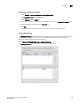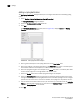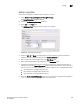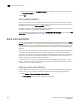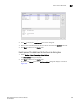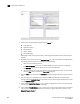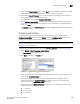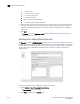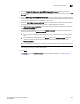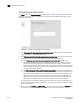Brocade Network Advisor SAN User Manual v12.0.0 (53-1002696-01, April 2013)
Brocade Network Advisor SAN User Manual 995
53-1002696-01
Syslogs
32
Adding a syslog filter
You can add a syslog filter on SAN products, IP products, or hosts.
1. Select Monitor > Syslog Configuration > Syslog Forwarding.
The Syslog Forwarding dialog box displays.
2. Select the Enable syslog forwarding check box.
3. Select Add in the Filters area.
The Add Syslog Filter dialog box, shown in Figure 432, displays.
FIGURE 432 Add Syslog Filter dialog box
4. Select the SAN, IP, or Hosts tab. Depending on the tab selected, the products available to
which you can add a syslog filter display in the Available Products list.
5. Enter a unique name for the syslog filter in the Filter Name field.
6. Enter a general description of the syslog filter in the Description field.
7. (Optional) For additional filtering, enter a text string using from 1 through 512 characters or
wild card symbols in the Regular Expression field. The regular expression is used to describe a
pattern in text. You can use an asterisk (*) to indicate a wildcard, as in the following examples:
• *cdef: Matches a message ending with cdef
• abc*: Matches a message beginning with abc
• *abc*: Matches a message that contains abc
8. Select the Forward Snort® Messages check box to turn on Snort message forwarding. Refer to
“Snort message forwarding” on page 996 for more information.