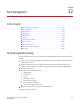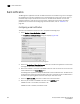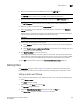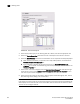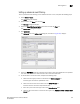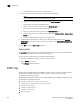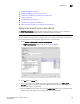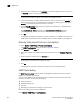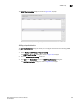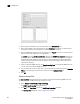Brocade Network Advisor SAN User Manual v12.0.0 (53-1002696-01, April 2013)
Brocade Network Advisor SAN User Manual 975
53-1002696-01
Defining filters
32
6. Enter the authentication ID of the SMTP mail server in the SMTP ID field.
NOTE
The SMTP ID field is optional unless the SMTP server enables authentication.
7. Enter the authentication password of the SMTP mail server in the SMTP Password field.
NOTE
The SMTP Password field is optional unless the SMTP server enables authentication.
8. Enter the sender’s e-mail address in the Reply Address field.
9. Enter the length of time the application should wait between notifications in the Summary
Interval field and list.
Notifications are combined into a single e-mail message and sent at each interval setting. An
interval setting of zero causes notifications to be sent immediately.
ATTENTION
Setting too short an interval can cause the recipient’s e-mail inbox to fill very quickly.
10. Select one of the following e-mail test options:
• Select Send to and enter an e-mail address for a user to send a test e-mail message to a
specific user.
• Select Send to all users enabled for notification to send a test e-mail message to all users
already set to receive notification.
11. Click Send Test E-mail to test the e-mail server.
A message displays whether the server was found. If the server was not found, verify that the
server address was entered correctly and that the server is running. If you are using an SMTP
mail server, also verify that the SMTP ID and password information was entered correctly.
12. Click OK to save your work and close the E-mail Event Notification Setup dialog box.
Defining filters
The Define Filter dialog box, shown in Figure 419, allows you to define event filters by product,
event category, and severity. You can define event filters on SAN products, IP products, or hosts.
Setting up basic event filtering
To set up advanced event filtering on the selected events for a user, complete the following steps.
1. Select Server > Users.
The Users dialog box displays.
2. Select a user in the Users list and click Edit.
The Edit User dialog box displays.
3. Select the E-mail Notification Enable check box and click the Filter link.
The Define Filter dialog box, as shown in Figure 419, displays.