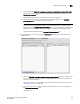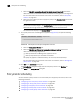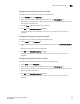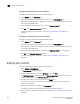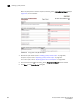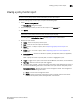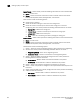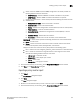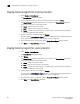Brocade Network Advisor SAN User Manual v12.0.0 (53-1002696-01, April 2013)
972 Brocade Network Advisor SAN User Manual
53-1002696-01
Viewing historical reports for all policy monitors
31
Viewing historical reports for all policy monitors
1. Select Monitor > Policy Monitor.
The Policy Monitor dialog box displays.
2. Select the policy for which you want to view the report history and click History.
The Report History dialog box displays with a list of reports. The Report History dialog box
retains up to 10 reports for each policy monitor.
• Name — Name of the policy monitor.
• Date — Date and time the report was finished.
• Result — Result of the policy monitor run. Valid results include Passed, Partially Failed,
Failed, Not Applicable, and Unknown.
3. Select the report you want to view and click Display.
The Policy_Name - Policy Monitor Report displays in a web browser. For detailed information
about reports, refer to “Viewing a policy monitor report” on page 969.
4. Click the close button (X) on the Policy_Name - Policy Monitor Report browser window.
5. Click Close on the Report History dialog box.
Viewing historical reports for a policy monitor
1. Select Monitor > Policy Monitor.
The Policy Monitor dialog box displays.
2. Click History.
The Report History dialog box displays with a list of reports. The Report History dialog box
retains up to 10 reports for each policy monitor.
• Name — Name of the policy monitor.
• Date — Date and time the report was finished.
• Result — Result of the policy monitor run. Valid results include Passed, Partially Failed,
Failed, Not Applicable, and Unknown.
3. Select the report you want to view and click Display.
The Policy_Name - Policy Monitor Report displays in a web browser. For detailed information
about reports, refer to “Viewing a policy monitor report” on page 969.
4. Click the close button (X) on the Policy_Name - Policy Monitor Report browser window.
5. Click Close on the Report History dialog box.