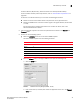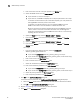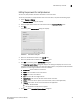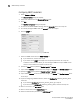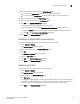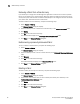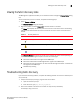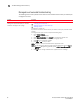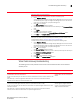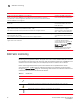Brocade Network Advisor SAN User Manual v12.0.0 (53-1002696-01, April 2013)
52 Brocade Network Advisor SAN User Manual
53-1002696-01
SAN Fabric monitoring
4
SAN Fabric monitoring
NOTE
Monitoring is not supported on Hosts. The upper limit to the number of HBcnd CNA ports that can
be monitored at the same time is 32. The same upper limit applies if switch ports and HBA ports are
combined. You can select switch ports and adapter ports from a maximum of ten devices.
Fabric monitoring enables discovery of and data collection for the specified fabric and all
associated devices. The Management application enables you to view fabric monitoring status
through the Discover Fabrics dialog box. The following table illustrates and describes the icons that
indicate the current status of the discovered switches.
At the time of discovery, SNMP v3 is not configured.
At the time of discovery, SNMP v3 is not configured for all other switches in the fabric.
After discovery, a device is upgraded to Fabric OS 6.2 or later and is Virtual Fabric-enabled;
however, SNMP v3 is not configured
Configure the SNMP v3 information
for the Virtual Fabric-enabled device.
At the time of discovery or fabric refresh, the SNMP v3 user account does not have the Chassis
Admin role.
Make sure the SNMP v3 user account
has the Chassis Admin role on the
Fabric OS device.
At the time of discovery or refresh, the SNMP v3 user account does not have access to all possible
logical switches (access to all possible Fabric IDs 1 - 128).
This access is required to obtain performance statistics from all logical switches.
Make sure the SNMP v3 user account
has access rights to all logical
switches (access to all possible Fabric
IDs 1 - 128) on the Fabric OS device.
At the time of discovery or fabric refresh, the SNMP v3 user account does not have a matching
Fabric OS switch user account.
This is required to obtain performance statistics from all logical switches.
Make sure the SNMP v3 user account
is also defined as a Fabric OS switch
user.
At the time of fabric refresh, the physical chassis is reachable; however, a previously discovered
logical switch is not reachable.
The logical switch has been deleted
or the Fabric ID was changed.
To find a logical switch, right-click the
physical chassis within the Chassis
Group in the Product List and select
Logical Switches.
All logical switches on the selected
physical chassis display in a list.
Problem Resolution
TABLE 15 Monitor Icons
Icon Description
Displays when the switch is managed and the switch management status is okay.
Displays when the switch is managed and the switch management status is not okay.
Displays when the fabric or switch is not managed or not monitored.