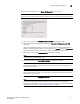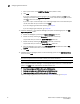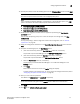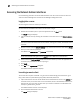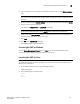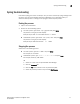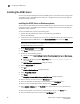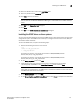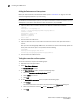Brocade Network Advisor Installation and Migration Guide v12.0.0 (53-1002699-01, April 2013)
Network Advisor Installation and Migration Guide 25
53-1002699-01
Accessing the Network Advisor interfaces
2
3. Log into another server by entering the IP address to the other server in the Network Address
field.
NOTE
The server must be the exact same version, edition, starting port number, and network size as
the client.
4. Remove a server from the Network Address list by selected the IP address and clicking Delete.
5. Enter your user name and password.
The defaults are Administrator and password, respectively.
NOTE
Do not enter Domain\User_Name in the User ID field for LDAP server authentication.
6. Select or clear the Save password check box to choose whether you want the application to
remember your password the next time you log in.
7. Cl ic k Login.
8. Click OK on the Login Banner dialog box.
The Network Advisor application displays.
Launching the SMC on Windows
Open the Server Management Console from the Start menu on the Network Advisor server.
You can also drag the SMC icon onto your desktop as a short cut.
Launching the SMC on Linux
NOTE
The Server Management Console is a graphical user interface and should be launched from the
XConsole on Linux systems.
1. On the Network Advisor server, go to the following directory:
Install_Directory/bin
2. Type the following at the command line:
./smc
OR
sh smc