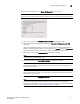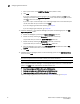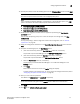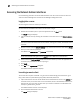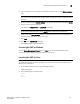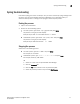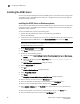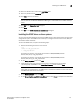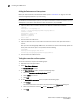Brocade Network Advisor Installation and Migration Guide v12.0.0 (53-1002699-01, April 2013)
Network Advisor Installation and Migration Guide 23
53-1002699-01
Configuring Network Advisor
2
12. (IP Enterprise) Select one of the following options on the IP Network Size screen and click Next:
NOTE
Port count is equal to the total number of all managed product ports.
NOTE
If you installed the SAN with SMI Agent + IP package on a 32-bit Windows system, the Large
option is disabled for IP network size (Enterprise and Professional Plus).
• Small (managing up to 1-20 products)
• Medium (managing up to 21-200 products)
• Large (managing up to 201-5050 products)
13. Enable feature usage data transfer from the application by selecting the Yes, I want to
participate option.
You can stop participating at any time. To view an example of the usage data, click View
Example Data.
To stop participating in feature usage data transfer after configuration, refer to “Product
Improvement” on page 37.
14. Verify your configuration information on the Server Configuration Summary screen and click
Next.
15. Complete the following steps on the Start Server screen.
a. (Trial and Licensed only) Select the Start SMI Agent check box, if necessary.
Only enabled if you enabled SMI Agent on the SMI Agent Configuration screen.
b. (Trial and Licensed only) Select the Start SLP check box, if necessary.
Only enabled if you enabled SLP on the SMI Agent Configuration screen.
c. Select the Start Client check box, if necessary.
Only displays if you selected SAN with SMI Agent + IP or SAN with SMI Agent on the
Package screen.
d. Click Finish.
After all of the services are started, the Log In dialog box displays.
To make changes to the configuration, you can re-launch the configuration wizard (refer to
“Configuring an explicit server IP address” on page 36).
16. Enter your user name and password.
The defaults are Administrator and password, respectively.
NOTE
Do not enter Domain\User_Name in the User ID field for LDAP server authentication.
17. Click Login.
18. Click OK on the Network Advisor Login Banner.